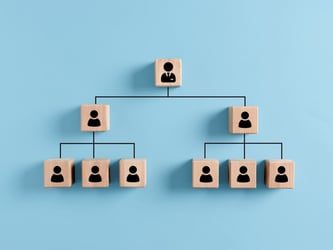Popular Posts

Exclusive Content
Send us your email address and we’ll send you great you great content!
It can be tricky to remember how to upload your time correctly, especially if you're new to the process. This guide will take you step by step through the process of making sure your time is properly logged as a virtual contractor through VPM Solutions. By following these simple instructions, you will be able to accurately track your time and improve your productivity.
1. The first step is to open VPM Solutions and click My Profile
2. Click Jobs
3. Scroll down and find the job you wish to update your time. Mine is executive assistant
4. Click Workspace
5. Click Time Log
6. Click Add Time
7. Click the date you wish to upload the time
8. Click blank space to fill in start time such as 9am
9. Click blank space and fill out the time you stopped working
10. Scroll down and write a short description Of work done
11. Click Add Time
12. Time updated successfully.
13. Now you will see the time added February 15, 2022
14. The description you added
15. Start time 09:00 AM
16. And the status is Pending Approval
17. That's it. You're done!